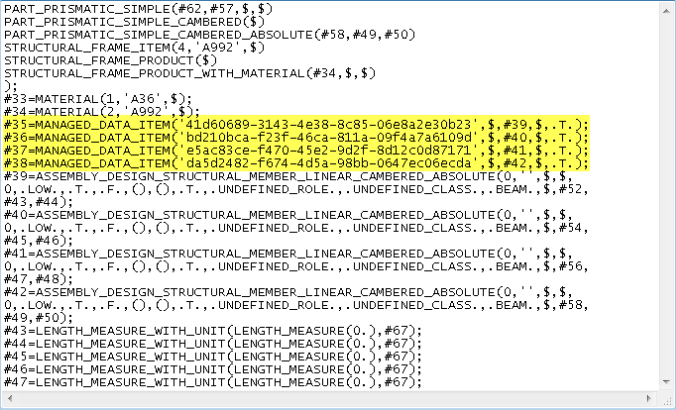Export Design Model with Managed Data Items
- ISM Import a Structural frame from RAM Structural Systems.
-
Select
CIS/2 Export from
the backstage
().
The CIS/2 Export dialog appears.
- Make sure the Export Mode setting is set to Design. Keep the others settings as they are, and click Export. The CIS/2 file (*.STP) is exported to the location displayed in the Export to File field at the top of the CIS/2 Export dialog.
- Open the *.STP file with a text editor. The Managed Data Items are added to the file, one for each member in the exported model.
- Save a copy of the exported CIS/2 file to another location.
- Return to OpenBuildings Designer and make some changes to the Structural frame model.
- Export the Structural frame to CIS/2 again using the same settings used for the first export overwriting the first version.
- Open the exported CIS/2 file (*.STP) in a text editor and compare it with the copy of the first version of the CIS/2 file exported previously.